Forgot to smile before someone else has pressed the shutter button? Don’t rush to hit the Delete button. With the following AI smile filters, you can add natural-looking, bright smile to your photos. Whether you feel like fixing a family portrait, a profile, the following methods will work like miracles.
In This Article


View More Customizable Free Video Templates >
Can't Miss: How to Replace a Person in Photo >
FlexClip - Transform Photo to Smile Video
In a market intermingling with good and bad AI smile filters, FlexClip offers unparalleled outputs. Trained with millions of real video tracks, FlexClip’s AI algorithm can detect your face and turn your photo into natural smile photos.
What really sets FlexClip apart is its ease of use, since AI does all the tedious animation tasks for you. The distance between a serious you and a smiling you is a simple prompt.
Showcase FlexClip AI Smile Filter Output
How to Turn a Photo into a Smile Video
Now, follow the steps below and effortlessly turn your photo into a natural smiling video. We will be using the following photo as an example.

Example Image
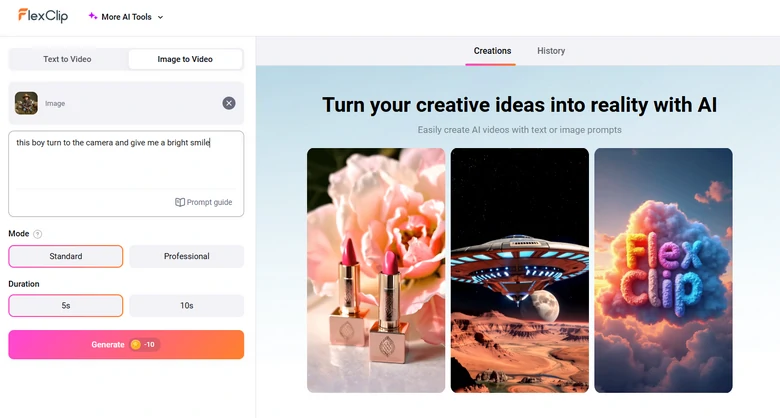
Turn Image to Smile Video
Feel like sticking to a still photo, FlexClip gets you! Click on the Make Edits button to access FlexClip’s editing panel. Click on the video on the timeline, hit Export Frame. A smile photo in JPG will be saved to your local folder.
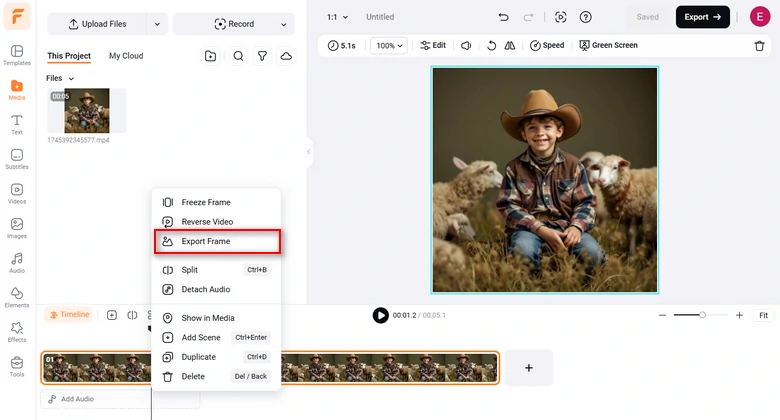
Extract Frame from a Smile Video
Fotor - AI Smile Filter for Photo
Fotor offers a more straight AI smile filter. Instead of turning the whole photo into a video, Fotor detects your mouth and tweaks its shape. It doesn’t plaster a smile on your photo, it reads the face and elevates it with realism.
Here is a bonus. Fotor offers 3 smile filters. You can render among different smiles that fit all circumstances. Besides smiling, you can try different facial expressions like sad and wink.
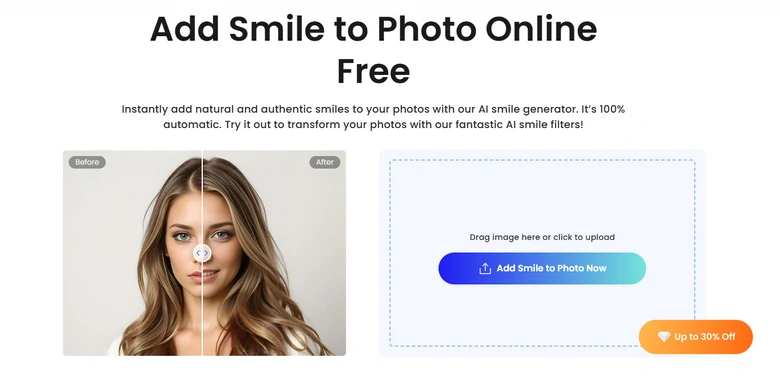
Fotor AI Smile Filter
How to Add Smile to Photo with Fotor
Adding a smile to a photo using Fotor is super easy. Here’s what you can do with this online tool.
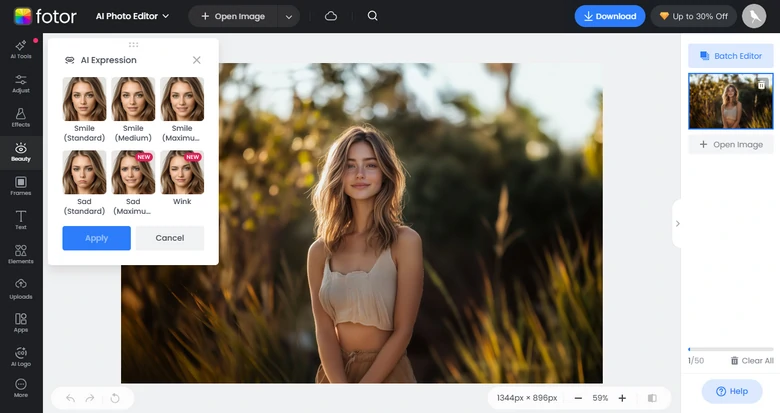
Apply Smile Filter to Photo Using Fotor
FAQs About Adding Smile to Photo
1. Can I add a smile on mobile?
Absolutely. FlexClip and Fotor are online tools, but FlexClip’s AI tools are mobile-friendly while Fotor provides apps. You can add a smile on mobile with both tools.
2. Will adding a smile affect photo quality?
Slightly, but you can still retain good image quality after applying a smile filter. FlexClip and Fotor always do their best to export great outputs.
3. Can I add a smile to cartoon or AI-generated faces?
Yes, if the face structure is clear, AI tools can recognize it, even in digital portraits or cartoons.
4. How much does it take to put a smile on a photo?
Fotor is a subscription-based tool. To unlock all smile filters and remove watermarks from the photo output, you need to pay at least $2.66 per month. FlexClip, however, adopts a credit-based pricing policy, each generation costs around $0.3.















